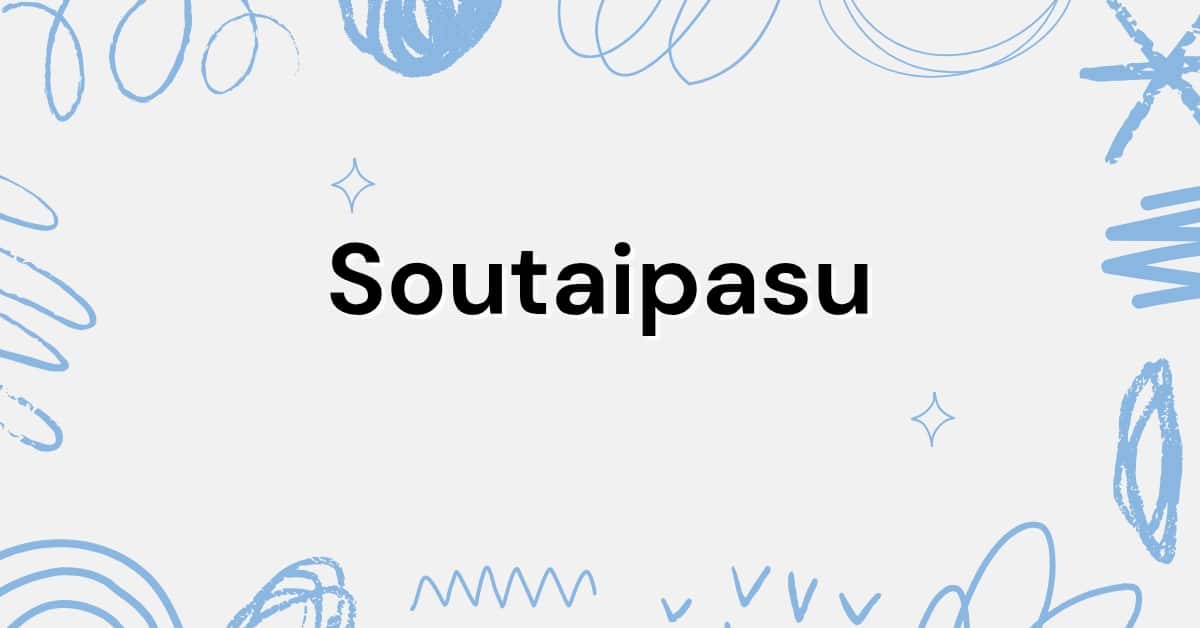1. What’s “soutaipasu,” anyway?
There’s a Japanese term—soutaipasu (相対パス)—and despite how exotic it sounds, it simply means relative path. In tech talk, that’s a way to point to a file based on where you already are, not from the system root. When you’re browsing your WordPress project, that distinction becomes real: ../uploads/image.png pointing to an image makes way more sense than hard-coding C:\Users\Foo\site\uploads\image.png. The former survives moves, cloning, renaming; the latter? It’s brittle.
2. Why care about relative paths?
We’ve all had that moment: your theme works fine locally, but on your hosting server, images vanish. You crack open the dev console, see 404s, and realize—absolute paths break when the project moves. That’s where soutaipasu shines.
- Portability: Your code can run anywhere. Local dev, staging, production—you don’t need to tweak.
- Cleaner repos: No machine-specific links. No “works on my PC” excuses.
- Safe refactors: Move a folder, rewrite one relative reference, not 20 absolute ones.
Bottom line: relative paths let your project breathe and adapt.
3. How to use soutaipasu in WordPress
Theme and plugin development
When you’re building your theme, think in terms of “where is this file relative to where I am?” For example, in functions.php, enqueueing a stylesheet:
wp_enqueue_style(
'my-theme-style',
get_template_directory_uri() . '/assets/css/style.css'
);
That’s an absolute URL. Fine, if your site always lives at https://example.com/. But if you switch domains? Breaks. Better:
wp_enqueue_style(
'my-theme-style',
get_template_directory_uri() . '/assets/css/style.css'
);
// but for file includes within PHP…
require_once get_template_directory() . '/inc/helpers.php';
The trick here is using built-in functions that generate paths relative to your theme directory—no guessing.
Including files in plugin logic
Suppose your plugin structure looks like this:
my-plugin/
inc/
class-helper.php
templates/
form.php
my-plugin.php
If my-plugin.php needs that helper:
require_once plugin_dir_path(__FILE__) . 'inc/class-helper.php';
That’s safe. It locks in “relative to plugin root” rather than hard-coded system paths.
Images, CSS, JS in your theme
In your template:
<img src="<?php echo get_template_directory_uri(); ?>/assets/images/logo.png" alt="Logo">
<link rel="stylesheet" href="<?php echo get_stylesheet_directory_uri(); ?>/assets/css/style.css">
<script src="<?php echo get_stylesheet_directory_uri(); ?>/assets/js/app.js"></script>
This approach ensures that whether your site is at /, /blog/, or https://dev.example.com/~alice/, the asset paths still resolve correctly.
4. Common mistakes and how to fix them
Stuck in “works on my machine” hell
Probably because you used absolute file paths or URLs. WordPress gives you functions like get_template_directory_uri(), plugin_dir_path(), and friends—use them.
Too many folder hops (../../../../something)
That’s a code smell. If your theme structures are so deep you need to climb four levels, revisit your directory layout. Organize logically—maybe flatten a bit, or turn common code into a shared include directory.
Static base URLs in CSS/JS
Sometimes a CSS file references a font or an image with url("/wp-content/themes/xyz/assets/fonts/font.woff2"). Fine until your site lands in a subdirectory. Either use inline background-image: url(<?php echo get_stylesheet_directory_uri(); ?>/...); in your template or generate CSS with a build tool that replaces placeholders with dynamic URIs.
Broken AJAX or REST requests
Say you have a JS file in your theme that fetches data:
fetch('/wp-json/myplugin/v1/data')
If your WordPress lives at https://example.com/blog/, that could break. Instead, localize the script in PHP:
wp_localize_script('my-script', 'MyData', [
'apiUrl' => esc_url(get_site_url(null, '/wp-json/myplugin/v1/data'))
]);
Then in JS:
fetch(MyData.apiUrl + '?foo=1');
Paths resolve reliably, no surprises.
5. How to keep it readable and maintainable
- Keep folder structure shallow: 3–5 levels max.
- Be consistent with names: Use lowercase, hyphens, no spaces.
- Document root conventions in README: If your theme or plugin has a complex layout, say so.
- Use helper functions: Wrap repetitive path logic in one function to avoid typos.
- Lint for raw filesystem strings: Search for
C:\,/Users/, or full domain names in your code—flag them.
6. When absolute is okay
Sometimes you really do need to reference one fixed place:
- System directories, like
/var/www/html/wp-content/uploads/. - CDN URLs directly.
- External APIs or services.
Just don’t mix them into your theme logic or plugin includes. Keep that separate, so your core stays portable.
7. Typical folder structure for themes and plugins
Here’s a layout that plays well with relative paths:
Theme:
my-theme/
assets/
css/
js/
images/
inc/
helpers.php
widgets.php
template-parts/
header.php
footer.php
functions.php
README.md
Plugin:
my-plugin/
assets/
css/
js/
inc/
class-helper.php
class-shortcode.php
templates/
form.php
my-plugin.php
README.md
In your code, always refer to assets/includes relative to plugin or theme root—the functions above help keep URLs and paths consistent.
8. Real-world fixes to common bugs
- Image not loading after site moves: You had an absolute URL or a static path. Fix: switch to
get_stylesheet_directory_uri() . '/assets/images/foo.jpg'. - Admin AJAX returns 404: You used
/wp-admin/admin-ajax.php. Better to useadmin_url('admin-ajax.php'). - Broken links after subdirectory install: Hard-coded
/about/broke. Usesite_url('/about/')orget_permalink()for pages.
9. What to call it outside Japan
“Soutaipasu” is just Japanese for “relative path.” Your readers don’t need to know the Japanese word—though it’s a fun tidbit. What matters is that the concept exists in file systems, web URLs, and any project where files sit in folders. You resolve them relative to your base, not from the root.
10. TL;DR: Your stick-to-this checklist
- Use WordPress’s path functions (
get_template_directory_uri(),plugin_dir_path(), etc.). - Avoid absolute file paths and hard-coded URLs.
- Keep your directory structure shallow and clear.
- Document what’s “root” in your project.
- Lint or search for raw paths that break portability.
- Localize dynamic paths to JavaScript.
- Only use absolute paths for system directories or external assets.
Conclusion
Mastering soutaipasu—or relative paths—is one of those small technical skills that saves endless headaches down the road. Whether you’re building a custom WordPress theme, developing a plugin, or simply keeping your assets organized, relative paths give you portability, cleaner code, and fewer surprises when moving between environments.
By making a habit of using WordPress’s built-in path functions, keeping your folder structure logical, and avoiding hard-coded links, you set yourself up for smoother deployments and easier collaboration. It’s not flashy, but it’s the kind of discipline that separates “just works locally” projects from professional, production-ready code.
FAQs
Q1: What does “soutaipasu” mean?
It’s the Japanese term for “relative path,” used in programming, file systems, and web development to describe file or URL references based on the current location rather than the root.
Q2: Why are relative paths important in WordPress?
They ensure your theme or plugin works on any server, subdirectory, or domain without breaking links or file references when moved.
Q3: Can I use absolute paths in WordPress?
Yes, but only when referencing fixed locations like a CDN, external API, or specific system directory. Avoid them for internal includes or assets.
Q4: How do I reference a file in my WordPress theme using a relative path?
Use WordPress functions like get_template_directory_uri() for URLs or get_template_directory() for filesystem paths.
Q5: What’s the most common mistake beginners make with soutaipasu?
Hard-coding file locations or URLs, which causes broken links when moving from local to production environments.